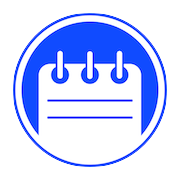Presto! Personal + and Presto! Pro provide advanced functions for the management of bills, designed to simplify particular operations that typically “complicate” the life of managers, such as separation of bills, partial payments and management of multiple sequences.
Sequences
In Presto! each bill can be separated into multiple sequences or ordering phases. Each sequence is numbered progressively and can contain an optional title, such as the name of the orderer or a brief description of the content (starters, first courses, second courses, etc.).
Once created, the bills sets up the first sequence automatically. After the bill is sent to the departments, subsequent orders are automatically re-entered into a new sequence. You can manually create a new sequence by tapping on the last line of the order. Similarly, you can prevent the creation of a new sequence by tapping the sequence itself at the bottom of the order.
To perform advanced operations on a sequence, simply tap it to open the Sequence panel. The commands available for sequences are listed below:
- Rename: allows you to assign a description to the sequence
- Duplicate: Create a new sequence at the bottom of the account containing the same orders as the original sequence. This command is extremely useful for situations such as the classic “new round”
- Merge: merges the selected sequence with the previous one, effectively making the ordered items part of the previous sequence
- Delete: delete the sequence and its contents. This operation is only available if the items have not already been paid
- Pay: allows you to check out only the items in the sequence. Useful for making a partial payment by individual customers of a group. For more specific partial payments, refer to the Partial payments section.
- Move: allows you to move the items in the sequence to a new account or to an existing account. For more advanced separation or merging of bills, refer to the section Unbundling and merging bills.
Partial payments
With Presto! it’s easy to make partial payments. In the case of payments of single sequences, simply touch the desired sequence and execute the Pay command. The Checkout screen will be proposed, containing only the items of the sequence, and the bill will remain open.
To pay for individual items, possibly part of different sequences:
- access the bill editing with the button at the top right
- select the items for which you want to pay
- tap the Pay button
Splitting and merging bills
To split a bill:
- access the bill editing with the button at the top right
- select the items to be moved to a new or other bill
- tap the Move button
- the list of active bills is proposed
- select the bill to which the selected items are to be moved or touch the + key to create a new bill containing the selected items
To merge two bills:
- open the bill to be merged into another one
- access the table selection (top left)
- select the table of the target bill
- select Merge Bills
To swap table between two bills:
- open one of the two bills
- access the table selection (top left)
- select the table to exchange
- select Swap Tables